Introduction
Mapping interiors with a cell phone can be challenging, but with the right techniques and settings, you can create accurate and detailed models. In this tutorial, we'll set you up for success through the best practices for interior mapping using your camera app to record cell phone video.
Before You Record
Use the following settings for your phone to ensure the best 3D model
- Record 1080p 60fps in portrait mode. If you have wide angle lens (0.5x), that is helpful as well.
- Point your phone slightly downwards, so you capture more of the floor than the ceiling. If you get too much ceiling, your model will be upside down.
- Tap and hold the screen to enable auto exposure lock.
- Record vertically in portrait mode while moving slowly and smoothly.
- Hug the edges of the wall and walk forward, recording the opposite wall.
- Finish recording at your starting point.
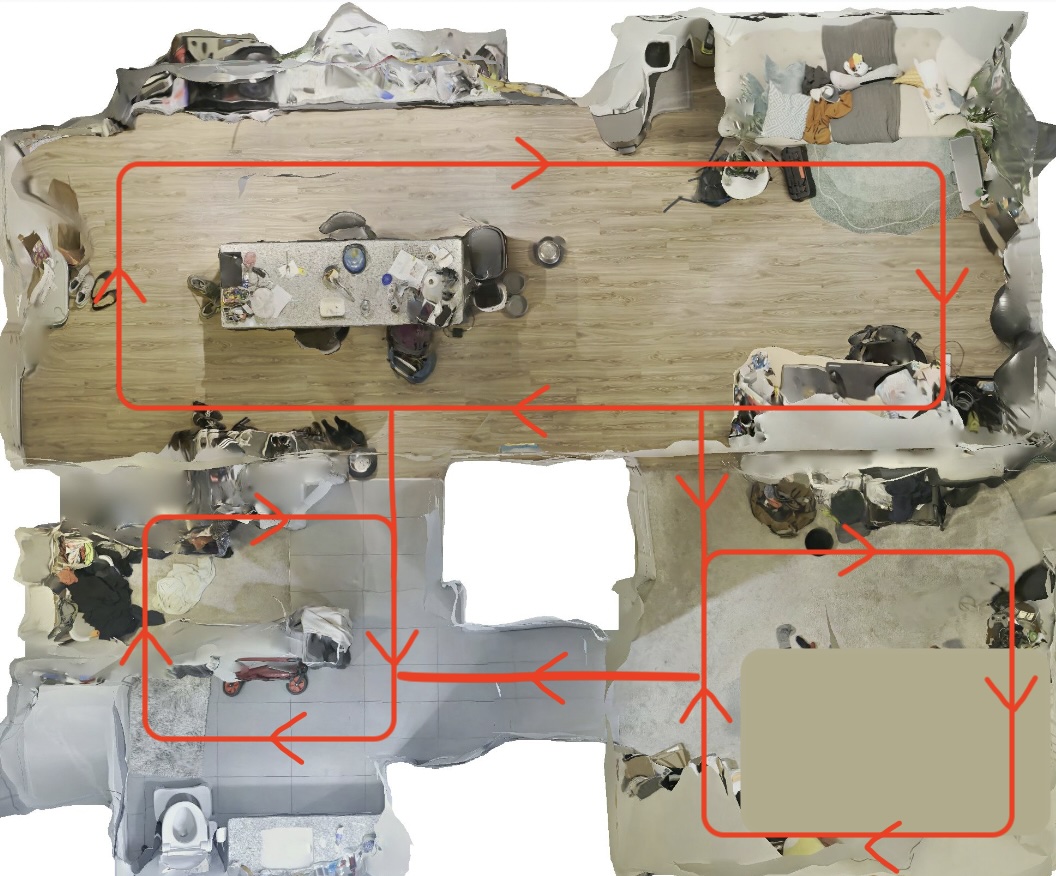
Uploading for Interior Mapping
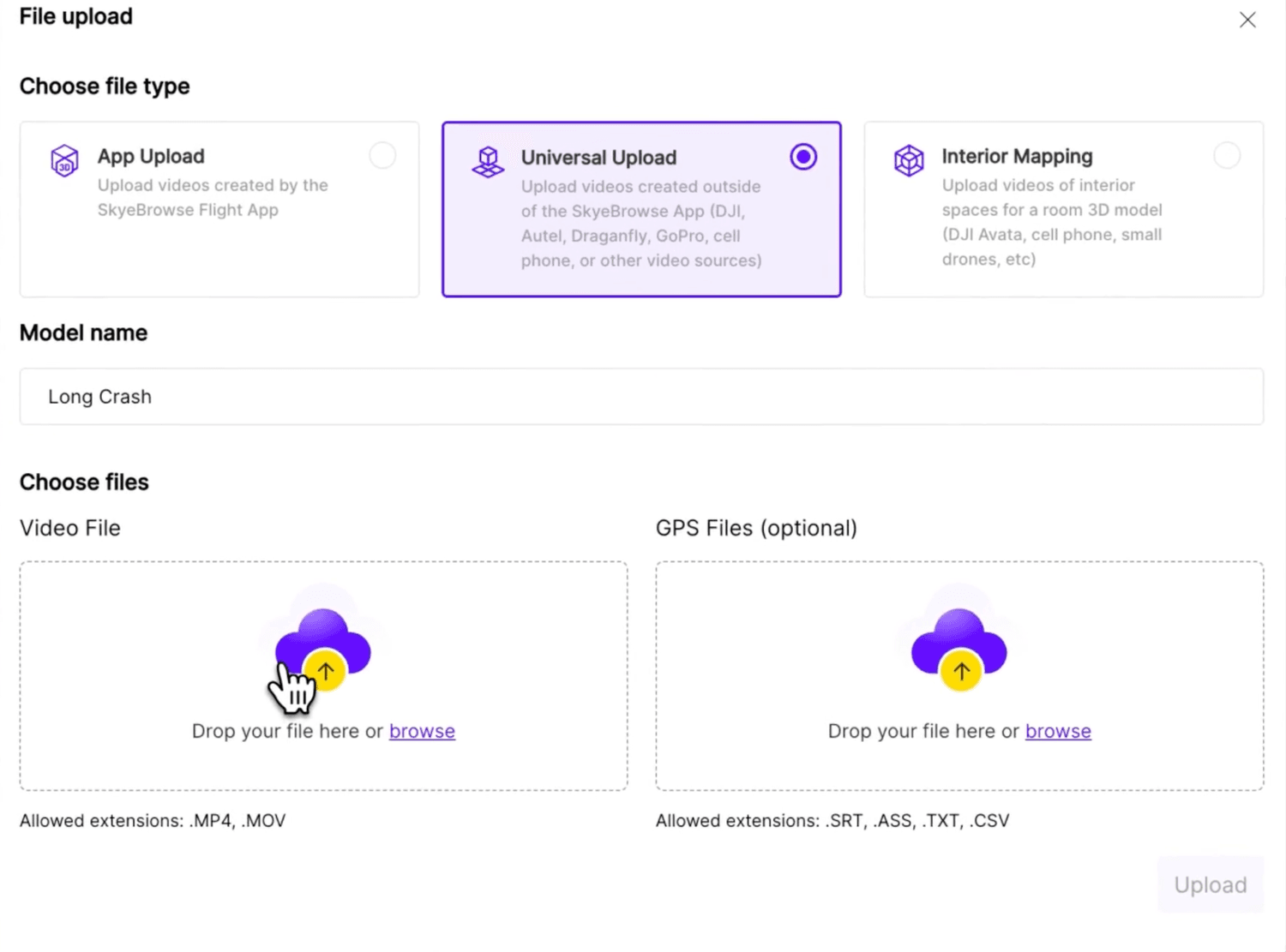
Initiate Upload: Click the ‘Upload’ button.
Select Upload Type: Choose ‘Interior Upload’.
Uploading Videos: Select your video or drag & drop it into the upload box.
Get Interior 3D Model: You’ll receive an email in minutes with the link to your interior 3D model.
By following these steps, you can effectively utilize your cell phone for interior mapping purposes. The resulting 3D models can be used for various applications such as real estate showcases, construction planning, tactical applications, and more. Happy mapping!
If you haven’t already, you can make a free account with SkyeBrowse and create your first 3D model today!